At times you may want to include a link to a document within a news item post, whether it be to an update, an order form, a sign-up form, etc. This adds a few steps to the posting process. Here's how you do it:
1. To start, your document name should have no spaces in it.
2. On your computer, copy your document and navigate to the U: drive (Open Computer and it should be listed along with your H: drive)
3. In the U: drive you should see a folder for your area (either Athletics, District, Elementary, Guidance, HighSchool, or Supt)
4. Paste your file in that folder.
Go to the school homepage, log in, and start creating your post. Add some text that you will want to be the link. (Such as "Click here" or "Download here") Before saving:
1. Highlight that text.
2. Click on the icon that looks like a chain link in the toolbar: 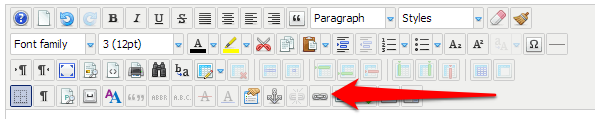
3. In the box that comes up we need to enter the location of the file on the server into the box at the top. This location will be:
http://cg.noacsc.org/images/yourfolder/document.ext
Where yourfolder is the folder name you pasted your file into and document.ext is the document name with it's extension. (.docx for Word, .pdf for Adobe, etc.)
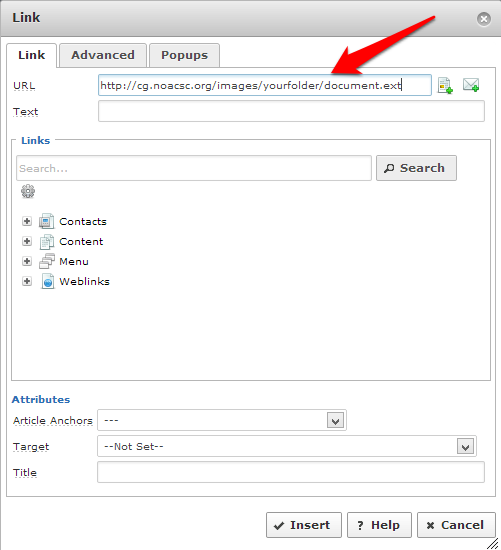
4. Click Insert at the bottom, and then click Save and Close on your article. You have published an article with a link!