Using the copier to scan a document to email is easy to do and can help you quickly digitize notes, documents, worksheets, etc. All of our copiers have this ability.
By default, the copier will scan each page of your document as a seperate image file and email you an attachment for each. This makes it as simple as possible to then take that attachment and import it into the SMART Notebook software. To use the defaults:
1. On the copier, press the Scan/Fax Button.
2. At the top of the display, press the letter button corresponding to your last name.
3. Scroll through the list and press your name.
4. Press the Start button.
On your computer you will then receive an email with the image attached.
If the default settings aren't producing a clear enough image or if you'd rather have the document in PDF format, you can change some of the options. You can begin with the same three steps as above.
1. On the copier, press the Scan/Fax Button.
2. At the top of the display, press the letter button corresponding to your last name.
3. Scroll through the list and press your name.
4. Next press the "Scan Options" button at the bottom of the display.