Keeping your Chromebook up to date is one of the easiest ways to make sure you don't have issues with pages not loading, apps not working, etc. If your Chromebook is behind on updates you may see all kinds of strange errors and things not working. The device will eventually update itself, but to force it to load the latest update use the following steps.
At the bottom right, click on the time and then the Settings gear at the top of the menu.
At the bottom left of the page that comes up, select About ChromeOS.
Under "Google ChromeOS," find which version of the Chrome operating system your Chromebook uses.
Select Check for updates.
If your Chromebook finds a software update, it will start to download automatically.