Our Chromebooks use an app called PaperCut Mobility Print to connect and print to our printers. When printing for the first time and/or sometimes after restarting or updating you may have to use the app to reconnect to the printers before they show up in the print dialog. Doing this is pretty simple:
Cancel any print dialogs that you have open.
On your toolbar click on the apps button (the circle icon typically at the bottom left of the screen)
In the menu find the app named Mobility Print and click on it to open it
A box will appear on the screen that says you are ready to print.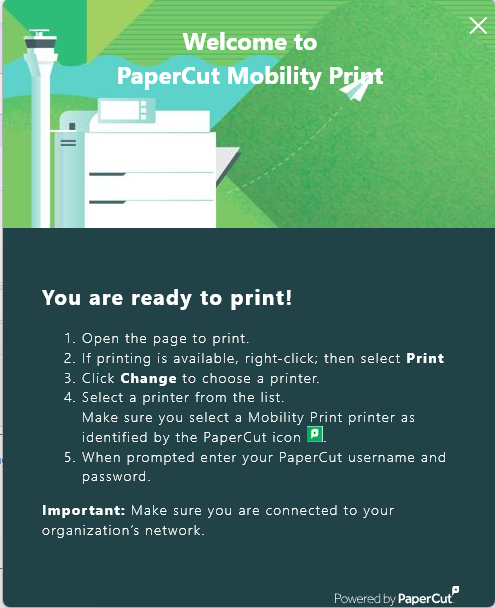
You can close that box by clicking the X.
Back on your document click Print again.
Click on the drop down box at the top right. If you still don't see printers click on "See more."
Select the print you want to print to and click print.
The first time you print in this process you may see a box asking you to log in.
Just click on "Log in with Google," click on your account, and your document will print.