In order to make pages load faster your Chromebook will store parts of the page locally on your computer so it doesn't have to download them every time. This is called caching.
From time to time items in the cache will need updated, become corrupted, or have other issues and will cause errors with your pages when they load.
To correct these issues we may have to clear the cache. To do so, follow these steps:
Press Ctrl+Shift+Backspace on your keyboard. (Or click the three dots at the top right of the screen, go to "More tools," and click on "Clear browsing data.")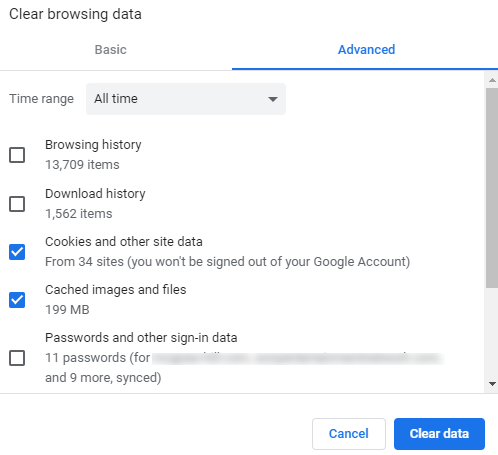
Click on the "Advanced" tab at the top of the box that appears.
At the top select "All time" from the Time Range drop down box.
Check the two boxes named "Cookies and other site data" and "Cached images and files." You can uncheck all of the others.
Click on "Clear data."